Generic Lists
Available since version 1.0.0
Purpose
Generic Lists are a feature allowing easy creation and management of lists of title/value pairs.
How to Use
Accessing the Generic List browser
To view or edit lists, click on Tools (Icon) > ACS Commons > Generic Lists:
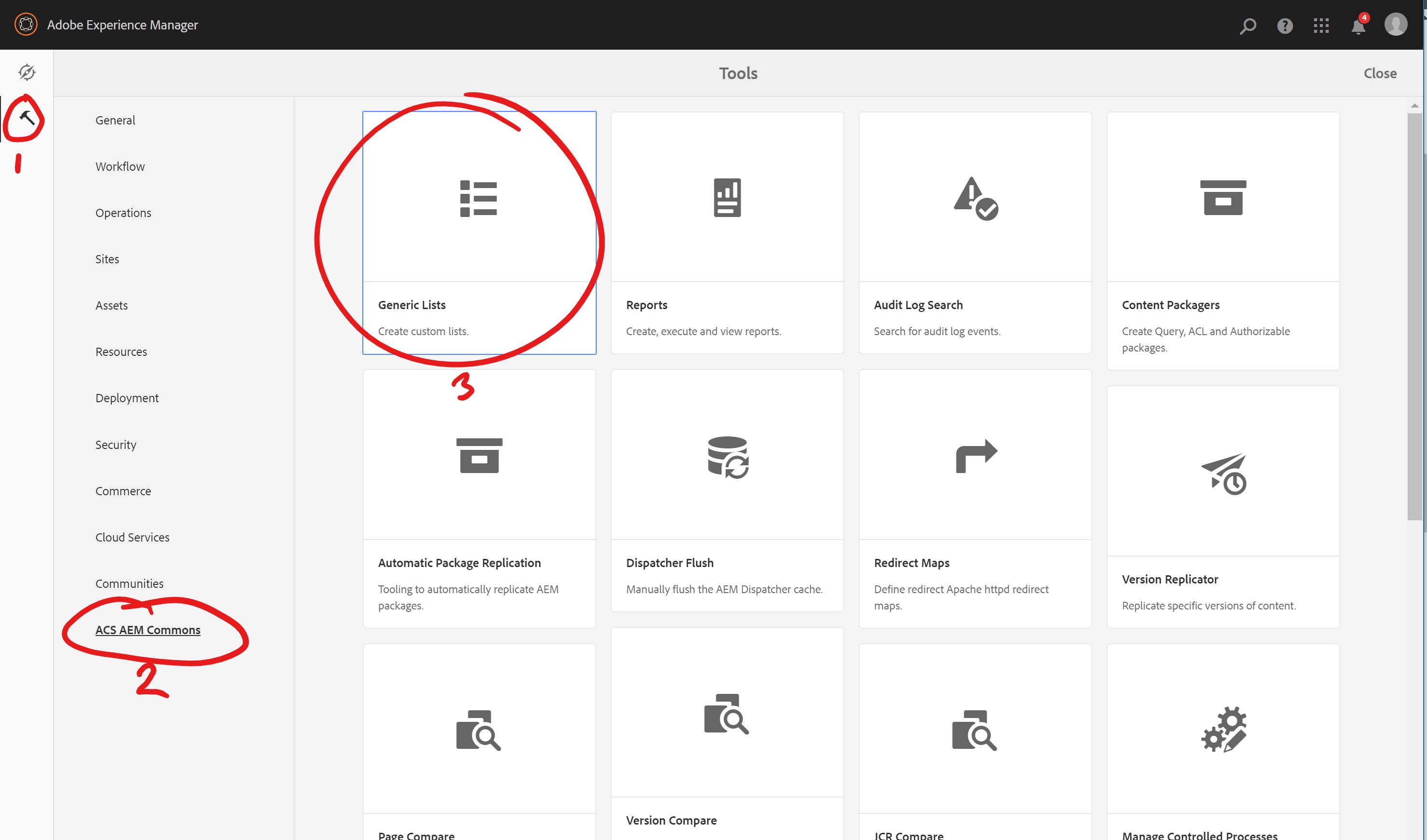
Creating Lists
Generic Lists are represented as CQ Pages under /etc/acs-commons/lists, e.g. /etc/acs-commons/lists/age-ranges.
The generic list browser is based on the same console used for sites and assets, only limited to creating only folders and generic lists via the Create button.
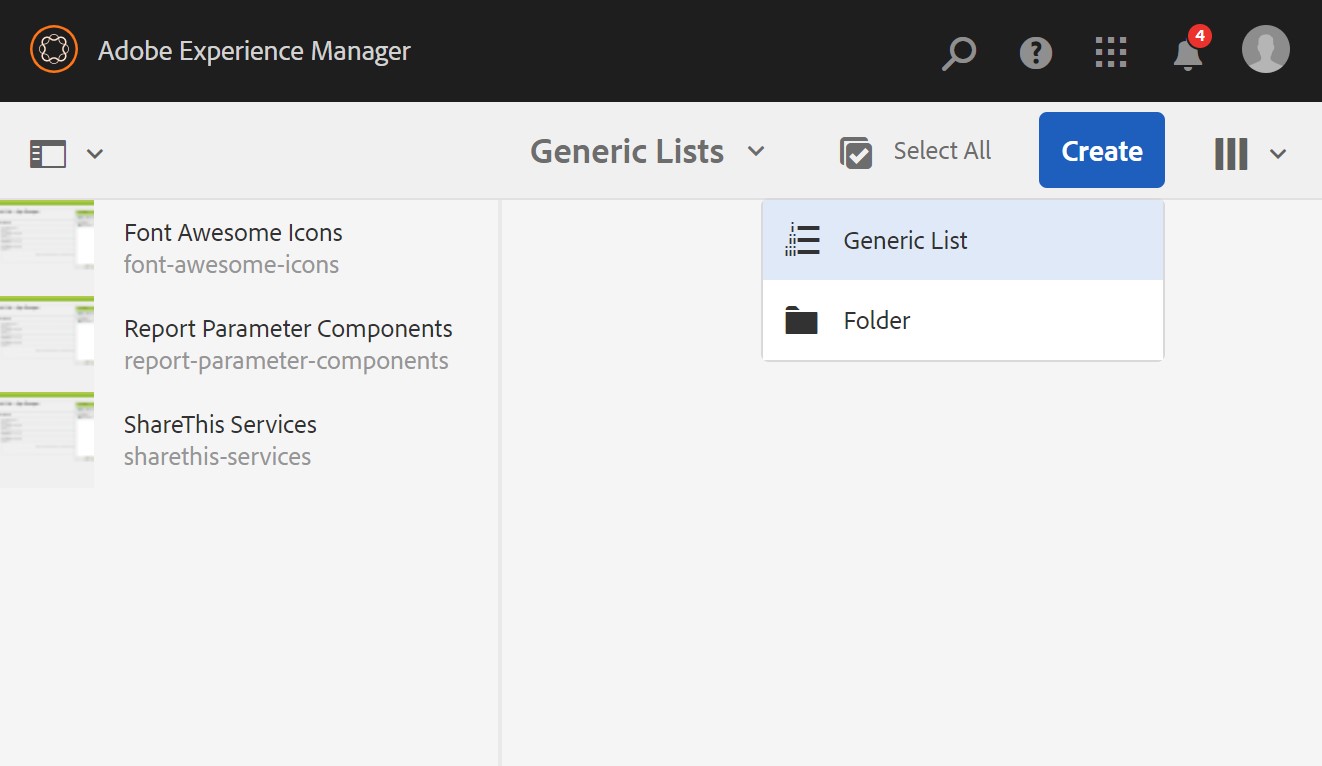
When creating a new list, provide its visible title as well as the node name (note: no spaces are allowed in node names) and press the check mark to create the new list.
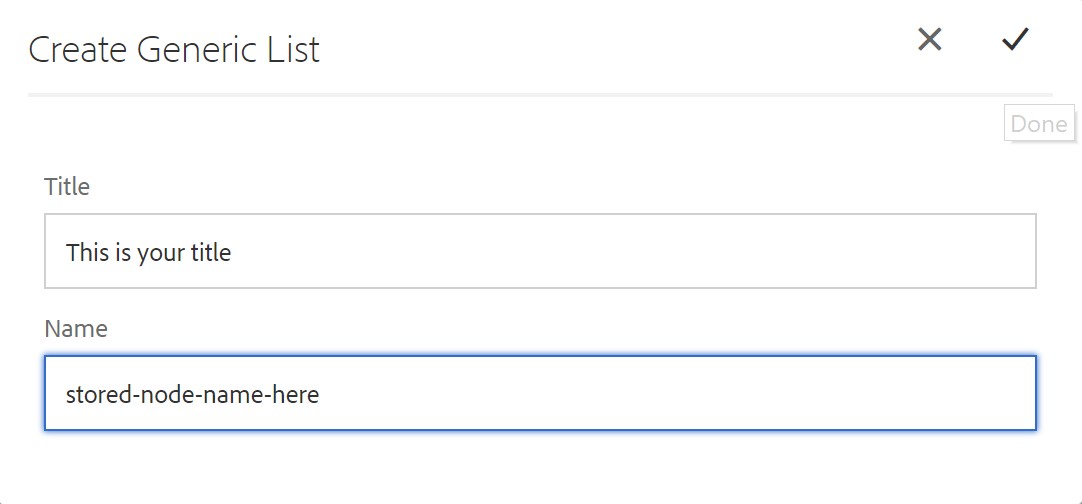
Once the list is created you have the option to edit it and add values. Press the check mark to edit the new list or click the X or outside the dialog to go back to the shell.
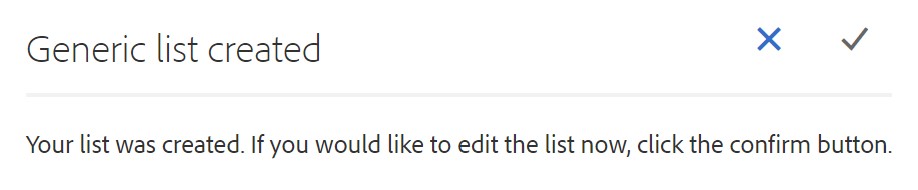
Editing a list is simple. Click Add to add items to the list, use the drag handles to re-order items. When ready to save, click on Save in the upper right.
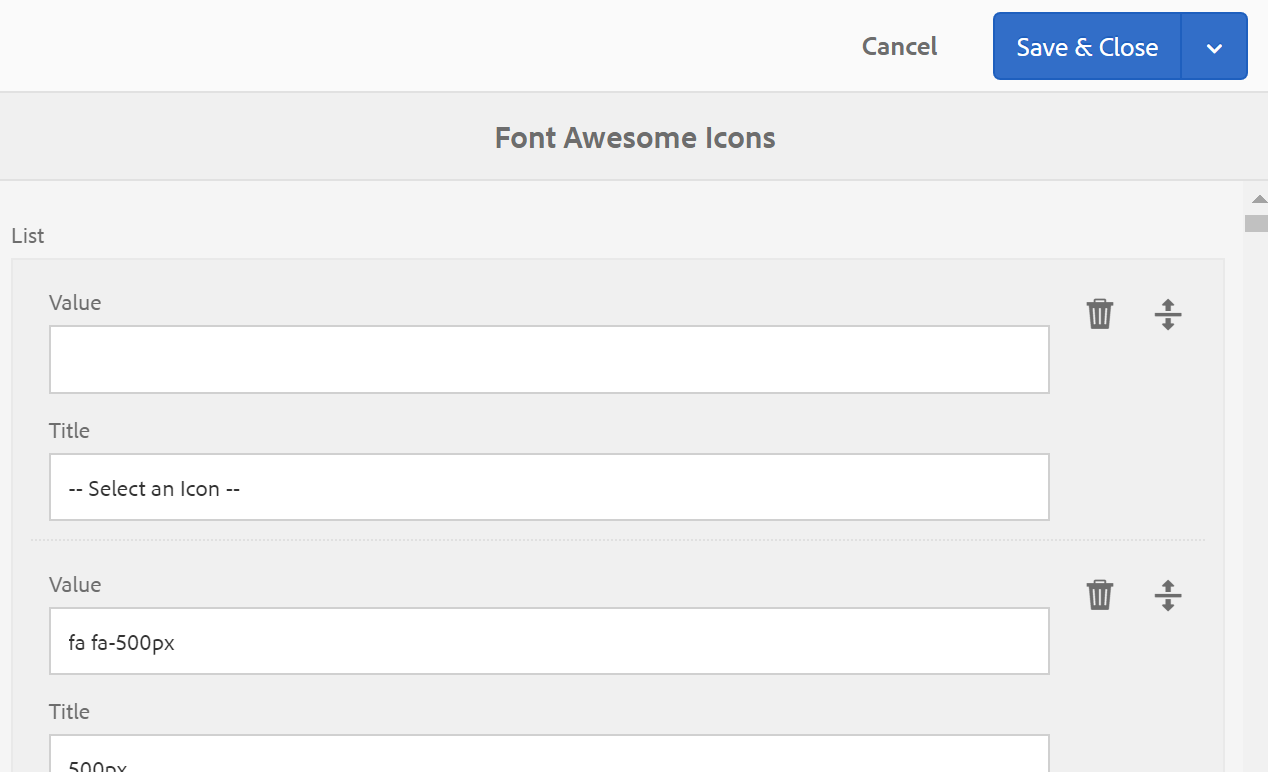
Using Lists in Classic UI Dialogs
One of the primary purposes of Generic Lists is to populate a selection widget in a component (or page) dialog. To do this, set the options configuration property to the list path plus /jcr:content.list.json. For example:
<jcr:root xmlns:cq="http://www.day.com/jcr/cq/1.0" xmlns:jcr="http://www.jcp.org/jcr/1.0"
jcr:primaryType="cq:Widget"
fieldLabel="Target"
name="./target"
options="/etc/acs-commons/lists/age-ranges/_jcr_content.list.json"
type="select"
xtype="selection"/>This can also be used in multifield scenarios.
In both cases, the JCR property will be set to the value of the list item.
Using Lists in Touch UI Dialogs (since 1.8.0)
In a Touch UI dialog, a generic concept called a datasource is used to populate select-style components. For this, you can use a Generic Lists-specific data source:
<jcr:root xmlns:cq="http://www.day.com/jcr/cq/1.0" xmlns:jcr="http://www.jcp.org/jcr/1.0"
jcr:primaryType="nt:unstructured"
sling:resourceType="granite/ui/components/foundation/form/select"
fieldLabel="Social Service"
name="./social">
<datasource
jcr:primaryType="nt:unstructured"
sling:resourceType="acs-commons/components/utilities/genericlist/datasource"
path="/etc/acs-commons/lists/sharethis-services" />
</jcr:root>Using Lists in Touch UI Asset Metadata Editor (since 1.8.0)
In the Touch UI Asset Metadata Editor, you can provide the name to the list prefixed with /mnt/acs-commons/lists (e.g. /mnt/acs-commons/lists/sharethis-services for /etc/acs-commons/lists/sharethis-services) as the JSON Path for a Dropdown list. You may optionally include the json extension.
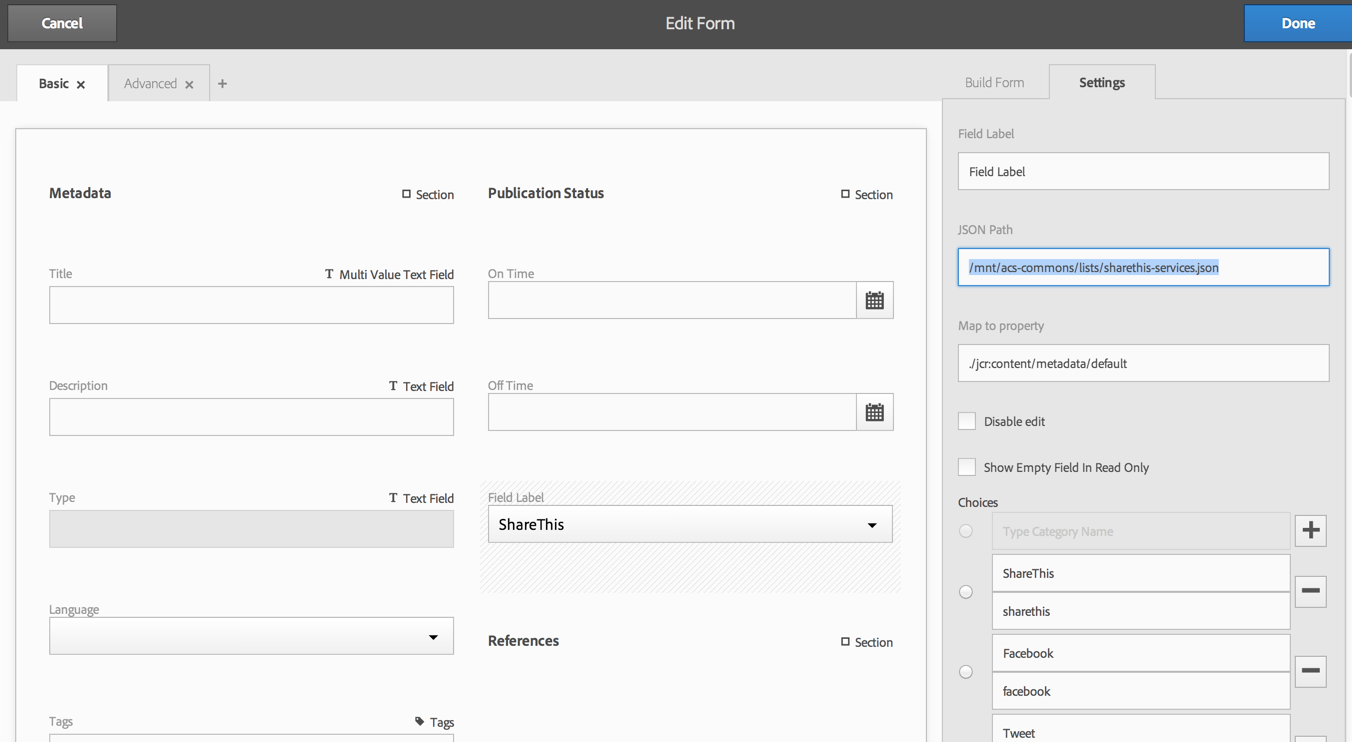
One quirk of the Metadata Asset Editor is that the JSON support is not dynamic. You must update the editor when the list changes.
Localization (since v5.2.0)
Localization was added in a non-backwards compatible manner (localization appeared for all users regardless if it was desired) and updated to be opt-in in v5.2.0.
- By default localization of Generic List dialogs is disabled, so Generic List authoring using a single language.
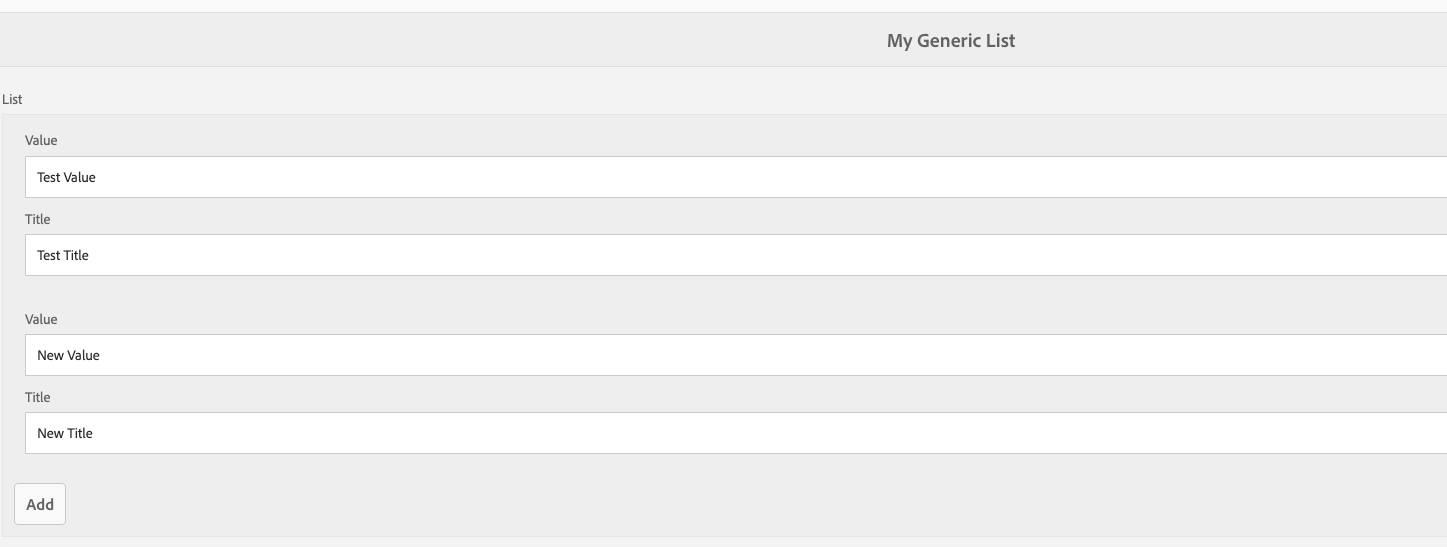
- To enable localized Generic List dialogs can enable at Global Level via OSGi config.

com.adobe.acs.commons.mcp.impl.McpLocalizationServiceImpl.cfg.json
{
"localizationEnabled": true
}
- Create an overlay of the languages JCR structure found in
/libs/wcm/core/resources/languagesto/apps/wcm/core/resources/languagesincluding the languages you require for localization.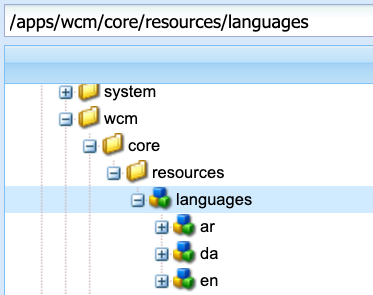
- Then Localized Generic List authoring will look like:
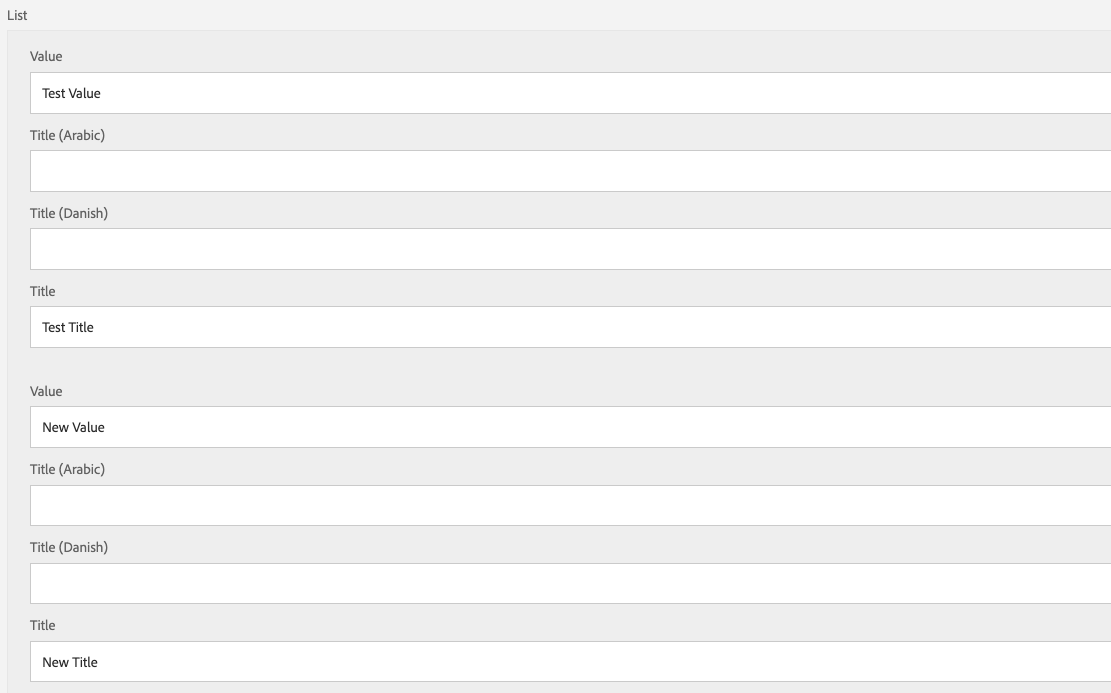
API
You will frequently need to do two things with lists:
- Get all the items in the list.
- Lookup the title of a particular value from the list.
To do this, first obtain the com.day.cq.wcm.api.Page object for the list page:
PageManager pageManager = resourceResolver.adaptTo(PageManager.class);
Page listPage = pageManager.getPage("/etc/acs-commons/lists/targets");Then adapt the Page object to a com.adobe.acs.commons.genericlists.GenericList object:
GenericList list = listPage.adaptTo(GenericList.class);The GenericList interface has two methods:
getItems()- returns ajava.util.Listof the items in the list.lookupTitle(String)- return the title of a particular value from the list.
Generic Lists access on AEM as a Cloud Service Publish
Generic Lists are not accessible to everyone by default on AEM as a Cloud Service Publish service. To make generic lists available on AEM Publish, set the appropriate jcr:read ACLs on either the /etc/acs-commons/list node, on specific list pages under /etc/acs-commons/lists.
For example, the following Sling RepoInit script allows everyone to have read access to all Generic Lists.
ui.config/src/main/content/jcr_root/apps/my-app/osgiconfig/config.publish/org.apache.sling.jcr.repoinit.RepositoryInitializer-acs-commons-generic-lists-publish.config
create path /etc/acs-commons(sling:OrderedFolder)/lists(sling:OrderedFolder)
set ACL for everyone
allow jcr:read on /etc/acs-commons/lists
end
Similar to RepoInit, access can be granted to Generic Lists through traditional read ACL rep:policy nodes added to /etc/acs-commons/lists or explicit list pages – ReppInit simply scripts the creation of rep:policy nodes and is the preferred method.
If lists should not be directly accessed via HTTP on AEM Publish, then create deny filter rules in AEM Dispatcher config, blocking HTTP GET access to /etc/acs-commons/lists.