Marketo Form
Available since version 4.4.0
Purpose
Easily add Marketo forms into Adobe Experience Manager pages.
Setup
Configure the AEM Marketo Form feature via a Cloud Service Configuration.
- Navigate to Tools > Cloud Services and Select Marketo
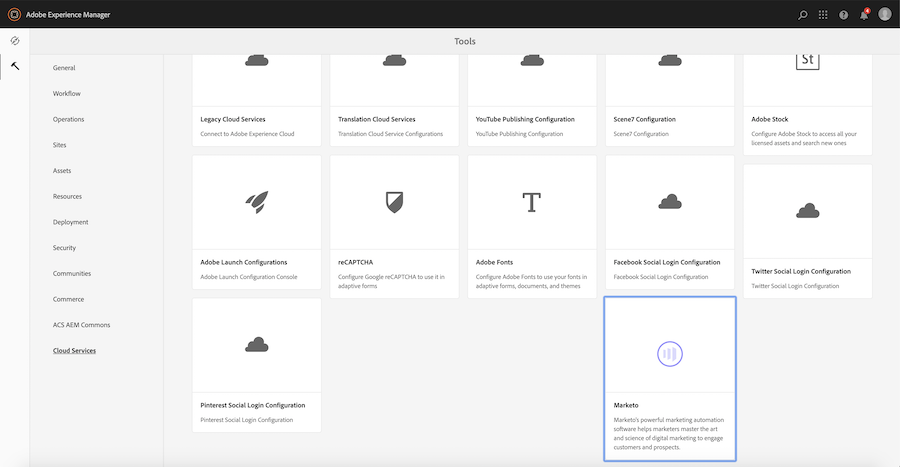
- Add a new cloud service configuration or click on an existing one to open the configuration editor screen
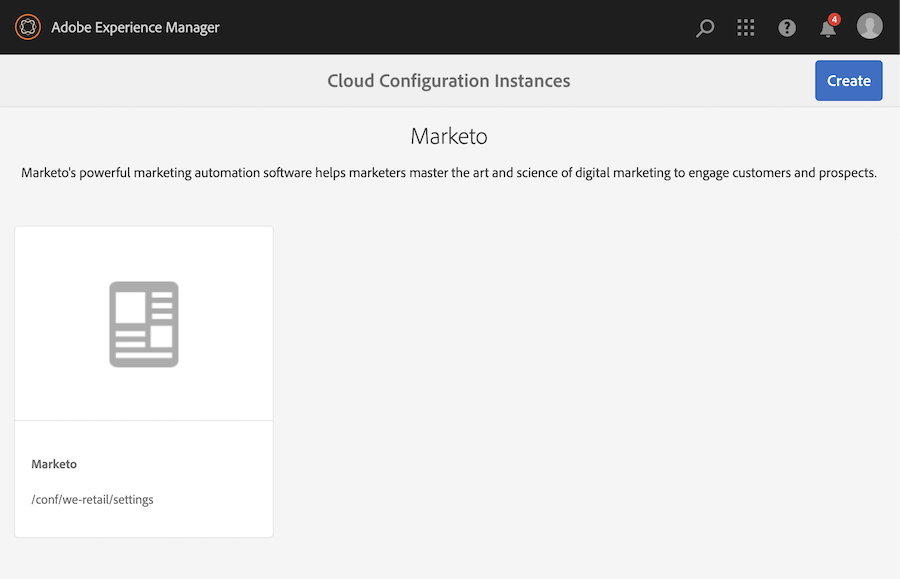 . Ensure the cloud configuration is created in your site’s Conf root
. Ensure the cloud configuration is created in your site’s Conf root - Fill out and save the cloud configuration with the account details, including:
- REST Endpoint Host - found in Marketo under Admin » Integration » Web Services, do not include the protocol (e.g. https, or //) or the path e.g. (/rest)
- Marketo Server Instance - The URL you use to access Marketo, starting with // and without a path
- Munchkin Account ID - Found in Marketo under Admin » Integration » Munchkin, three sets of characters separated by dashes
- Client ID - Found in Marketo under Admin » Integration » LaunchPoint, a UUID
- Client Secret - Found in Marketo under Admin » Integration » LaunchPoint, another UUID
- Enable the Marketo Form embed as an embeddable
Using the Component
Once the component is available for use, simply add an embed to the page, select the “Marketo” option and configure the component to your needs.
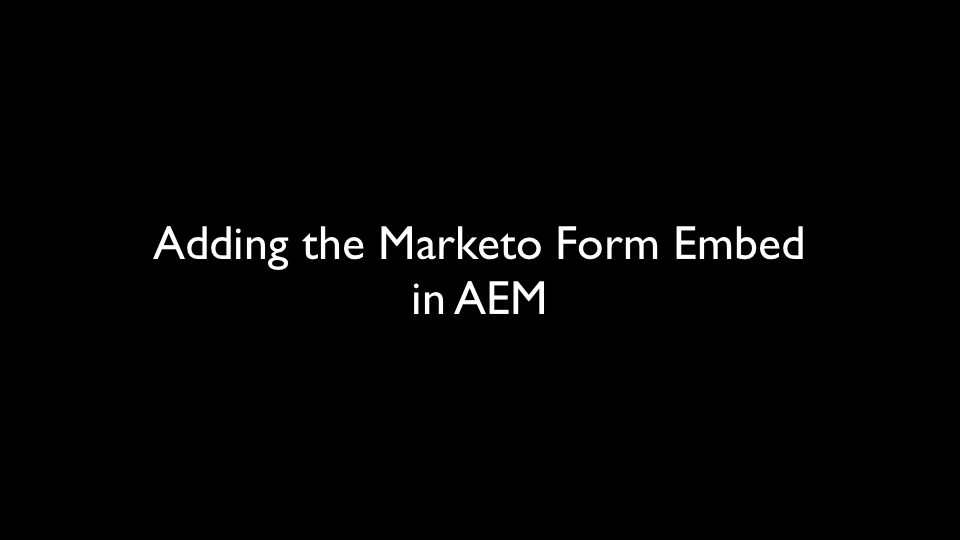
See the Marketo JavaScript Forms API for more details on how to configure the Marketo Forms component.
There are three tabs of configuration for the Marketo Form component:
General
The general tab has the most basic settings.
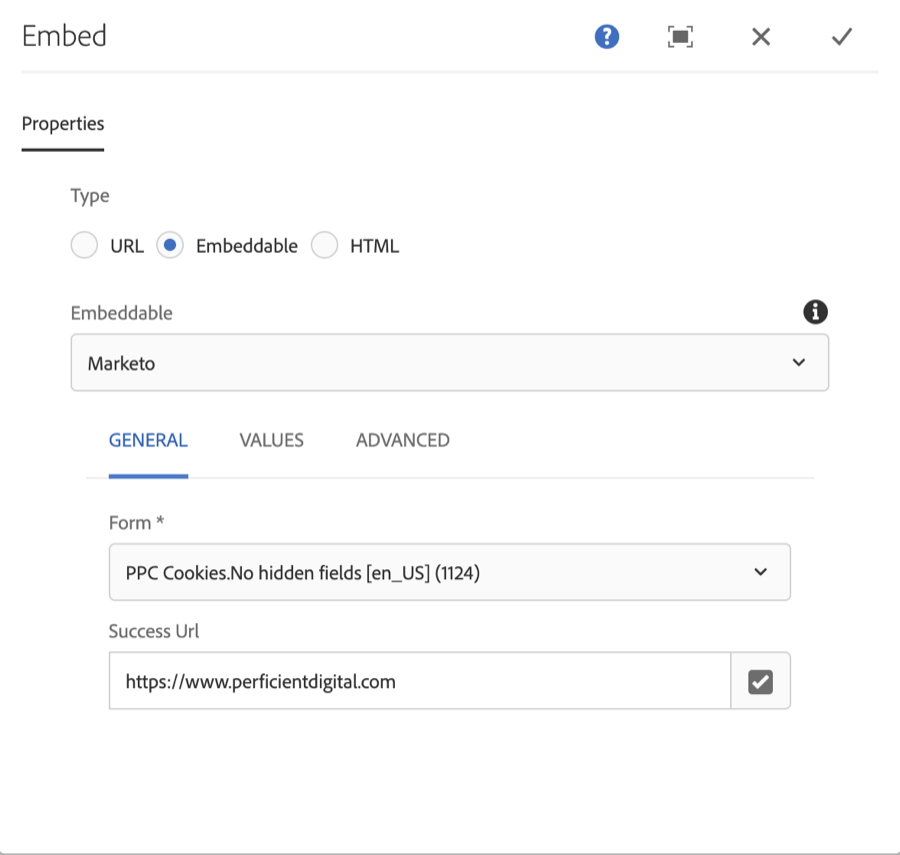
- Form - this is the only required field and allows you to select the form to show from a filterable list of Forms
- Success URL - a URL or path within AEM to redirect the user to upon Success
Values
Allows for setting the form values dynamically
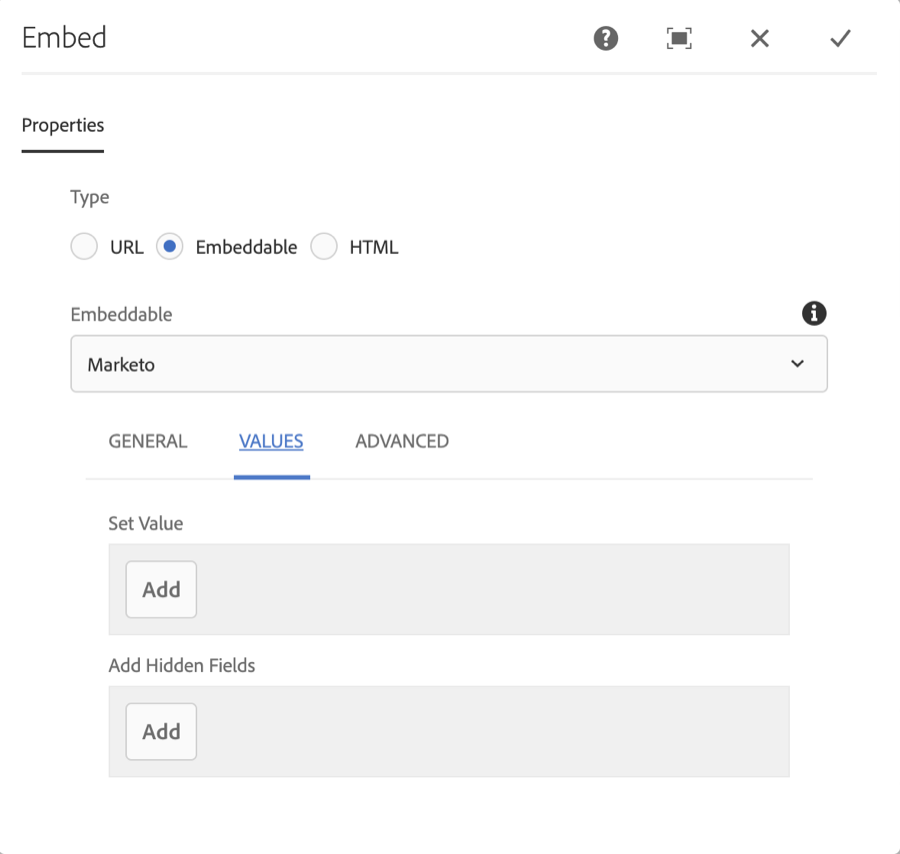
- Set Value - set the value of an existing field on the form
- Add Hidden Fields - add a new hidden to the field to the form
Each field is configured with:
- Field Name - select from the list of valid field names, note that not all fields may be available in the form
- Value Source - one of:
- Static - the value you enter in the value field below
- ContextHub - load the value from the AEM ContextHub
- JavaScript Variable - load the value from any valid JavaScript expression
- Request Parameter - load the value from a request parameter / query string
- Value - usage depends on the selection of Value Source. For Static this should be the value of the field. For ContextHub, this should be the item path, ex: profile/familyName. For JavaScript Variable, this would be a valid JavaScript expression. For Request Parameter, this would be the name of the request parameter to use.
Advanced
Allows you to write custom JavaScript to configure the form behavior, will have access to a variable ‘form’
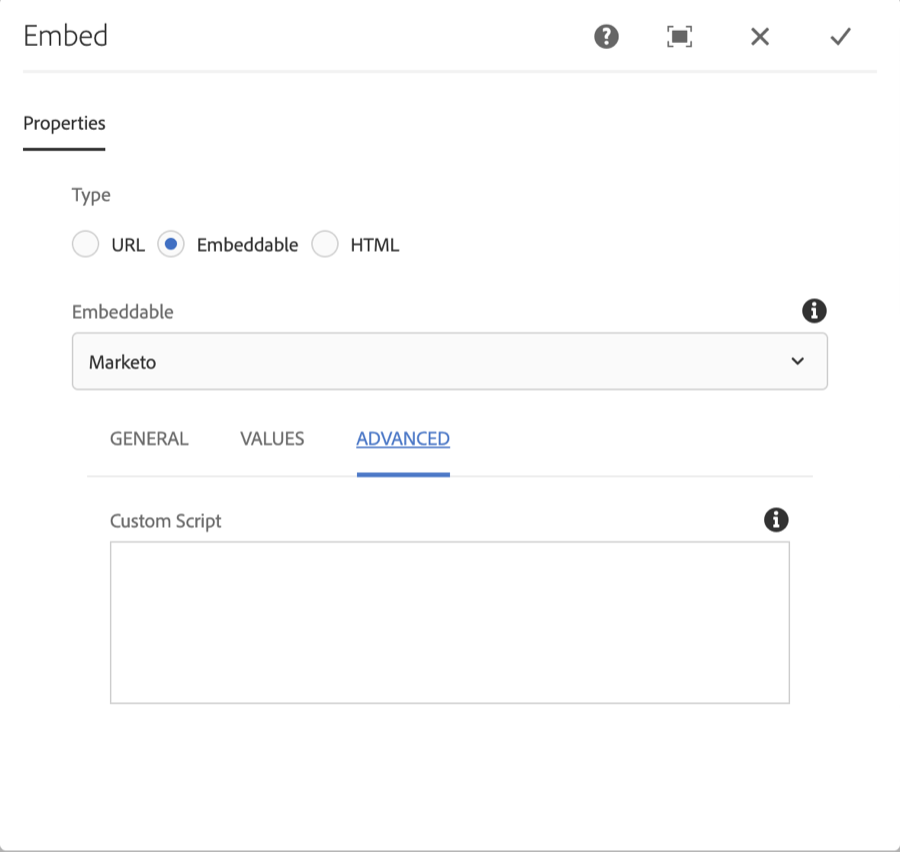
Cloud Config Location
Note, for the Market forms to load, the Market cloud config must exist in the Cloud Config that the page the Embeddable Market form component points to. For example, if page with the Embeddable Market component has a Cloud Config set to /conf/wknd, then the Market cloud config must exists under /conf/wknd/settings/cloudconfigs and not /conf/global/settings/cloudconfigs.