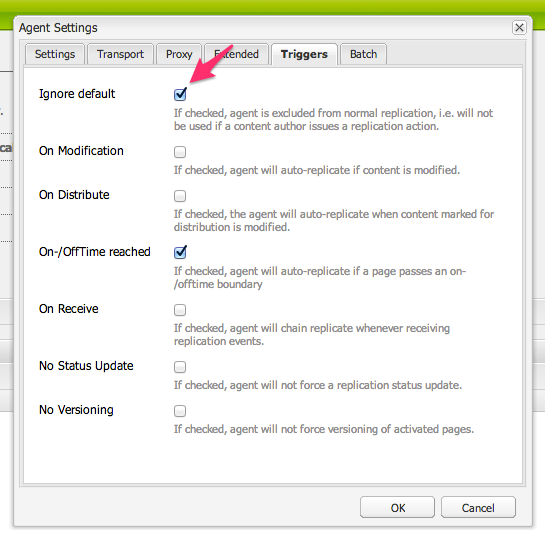Dispatcher Flush UI
Available since version 1.2.0
AEM as a Cloud Service incompatible!
This feature is not AEM as a Cloud Service compatible, and can only be used on AEM 6.5.
Purpose
Allow AEM authors (or “super authors”) to flush parts of the dispatcher cache manually without the involvement of IT Operations.
How to Use
- Log in to AEM Author
- Navigate to Tools
- Under the
acs-commmonsfolder, create a folder named “dispatcher-flush” (NOTE: As of 1.6.0, this folder is created automatically) - Under the
dispatcher-flushfolder, create a new Page of Template type “Dispatcher Flush”- Note: After v1.2.0, Dispatcher Flush templates creation will be limited to:
- /etc/acs-commons/dispatcher-flush
- /etc/dispatcher-flush
- /etc/replication
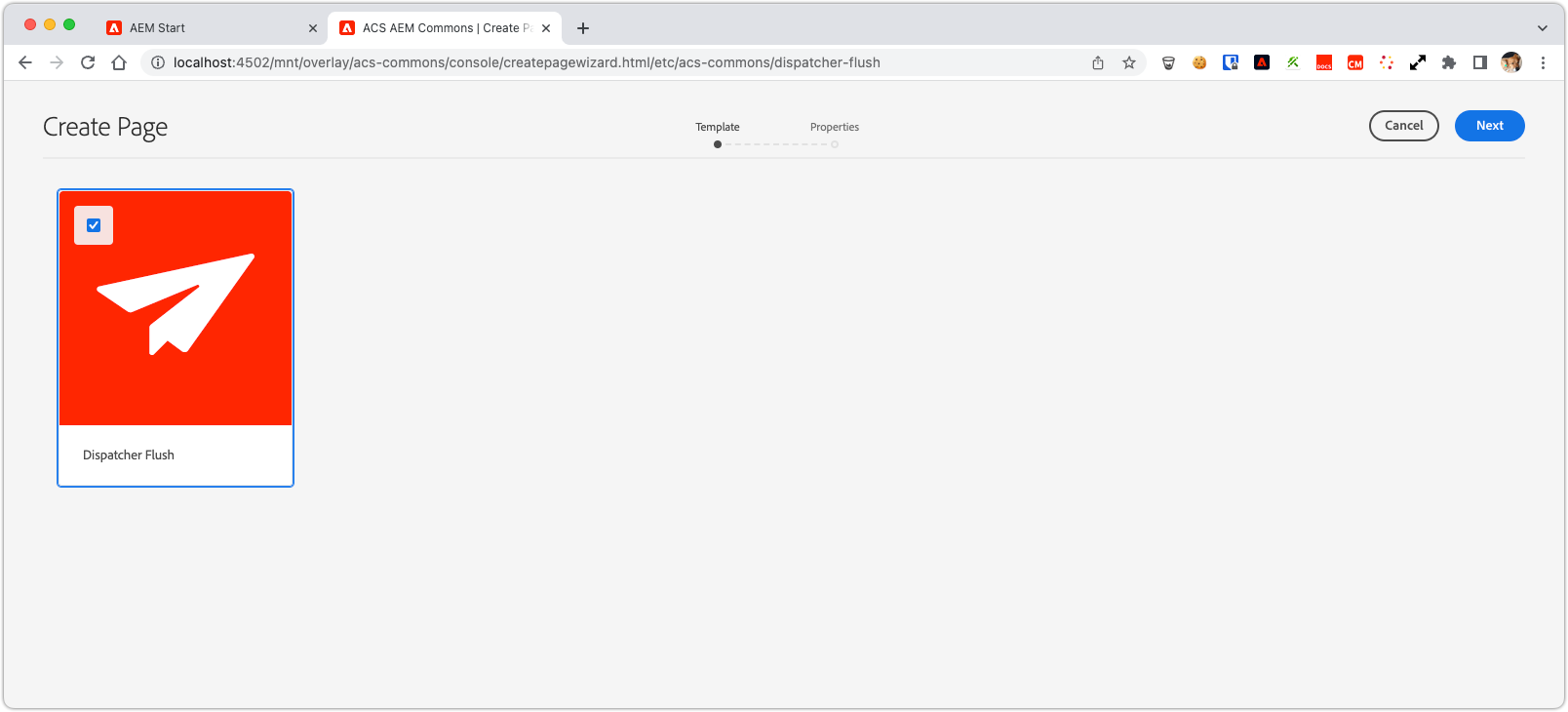
- Note: After v1.2.0, Dispatcher Flush templates creation will be limited to:
- Give the page a logical naming (“Brand X Site” or “Brand Y Site”)
- Open the page and edit the component
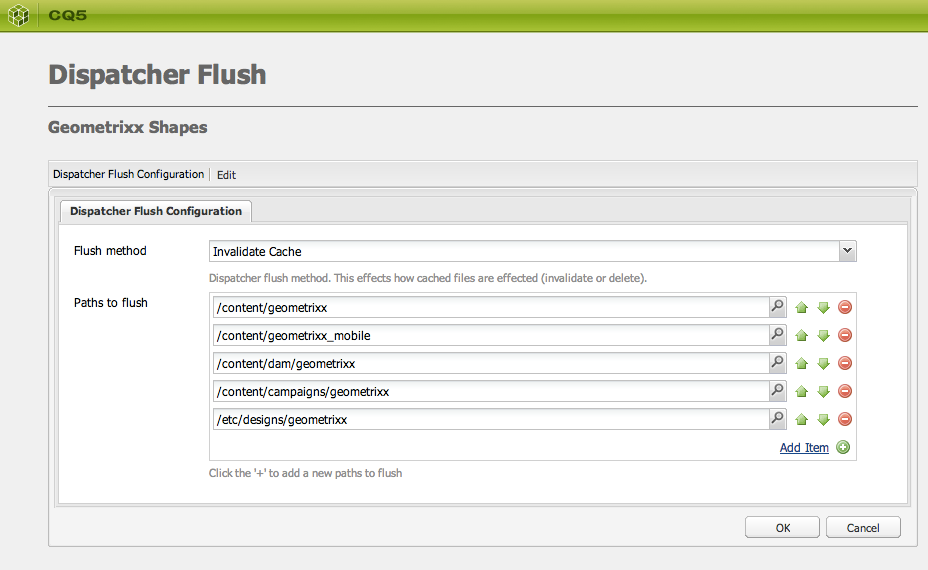
- Add all the paths you would like to flush for the particular site
- Select the “flush type”
Invalidate Cachetouches .stat files invalidating the cacheDelete Cachedeletes the files from Dispatcher
- Verify that all the expected Dispatcher Flush Agents are listed below the configuration and the paths are correct.
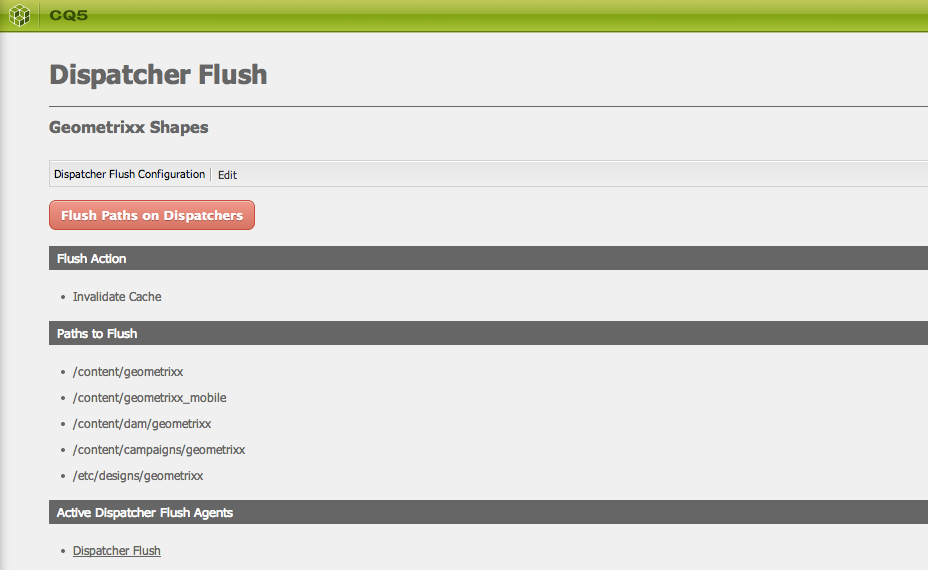
- Press the “Flush Paths” button
- If the “Flush Paths” button does not appear something is wrong with the configuration or no Flush Agents are available.
- Note: Resource-Only flush agents are NOT supported.
- The page will refresh indicating the successful status of your Flush request
- If there are problems, review the Dispatcher Flush Agent Logs
Note: This requires Dispatcher Flush Replication Agents to be setup on Author. If your Dispatcher Flush agents reside on Publish, you will need to setup a parallel set on AEM Author with the setting of “Ignore Default”