AEM Environment Indicator
Available since version 1.8.0
This feature is not AEM as a Cloud Service compatible, and can only be used on AEM 6.5.
AEM 6.5 only
AEM as a Cloud Service now supports exposing the environment in its Unified Shell.
Therefore using this in AEMaaCS is no longer necessary and redundant (although it still works).
Purpose
When working with AEM it’s common be accessing multiple environments in the same browser, making it confusing as to which environment changes are being made to.
How to Use
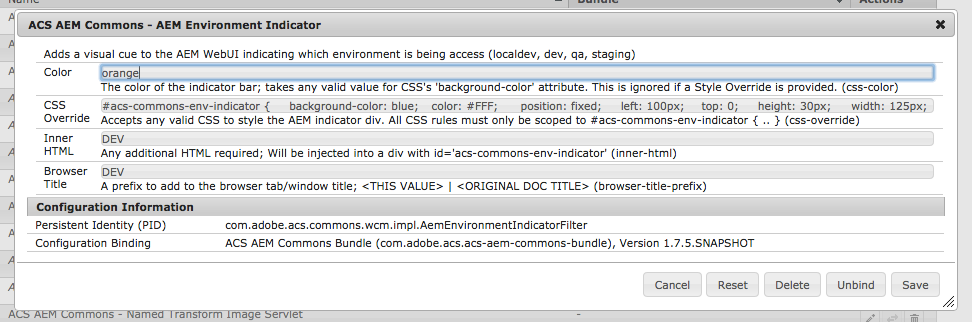
Define an OSGi config, typically scoped to the AEM Author env.
/apps/example/osgiconfig/config.author/com.adobe.acs.commons.wcm.impl.AemEnvironmentIndicatorFilter.cfg.json
{
"css-color": "orange",
"css-override": "#acs-commons-env-indicator { .. }",
"inner-html": "..",
"browser-title-prefix": "Dev"
}- css-color: The color of the indicator bar; Accepts any valid value for the CSS
background-colorattribute. Ignored ifcss-override isset. - css-override: CSS to style the indicator div. All styles should be scoped to
#acs-commons-env-indicator { } - inner-html: Any valid HTML (or text) that will be added inside the indicator div.
- browser-title-prefix: The value to prefix the browser title with.
AEM as a Cloud Service OSGi parameters
As noted above it is recommneded that Adobe supported environment badge in Unified Shell is used to distinguish environments on AEM as a Cloud Service.
However, if you would like to use this feature to distinguish between multiple AEM as a Cloud Service Development, this can be done using AEM as a Cloud Serviec OSGi environment variables and managing their values per environment via Cloud Manager’s Environment variables UI.
For example:
{
"css-color": "$[env:ACS_COMMONS_ENV_INDICATOR_CSS_COLOR;default=orange]",
"css-override": "$[env:ACS_COMMONS_ENV_INDICATOR_CSS_OVERRIDE;default=#acs-commons-env-indicator { ... }]",
"inner-html": "$[env:ACS_COMMONS_ENV_INDICATOR_INNER_HTML;default=<div>DEV 1</div>]",
"browser-title-prefix": "$[env:ACS_COMMONS_ENV_INDICATOR_BROWSER_TITLE_PREFIX;default=Dev 1]"
}Note: any default values including double quoutes (") must escape them, to avoid malformed JSON.
Indicators
Browser Title
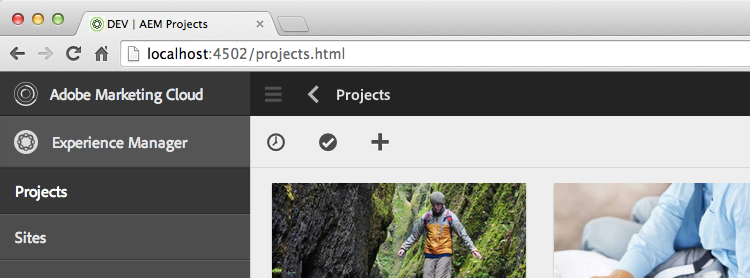
Set a value in the browser tab using the browser-title-prefix sling:OsgiConfig property. This value will display in the browser title in the format <browser-title-prefix> | <original-browser-title> for example: DEV | AEM Projects
Browser titles can be used in conjunction with visual indicators (bars, tabs or other custom)
AEM Indicator Bar
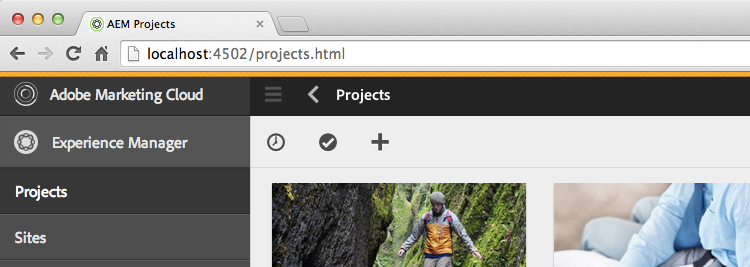
The bar is a default visual indicator. This indicator can be configured using the css-color property. Accepts any valid value for the CSS background-color attribute.
Custom AEM Indicator
Custom indicators can be added using the css-override and inner-html properties.
Remember to escape the value of
inner-htmlandcss-overrideas needed using escapehtmlforxml.com
css-overrideselectors should always be scoped w#acs-commons-env-indicator- The base indicator div is injected at the end of the document like so
... <div id="acs-commons-env-indicator"></div></body>and thus should be positioned using fixed or absolute positioning.- fixed positioning is usually better so the indicator is not lost when scrolling the page
- The z-index for
#acs-commons-env-indicatorshould be very high as to not be hidden by overlapping elements. - Image stylings should be added as data URIs. (Data URI Maker)
System Properties in inner-html (Since v2.2.0)
Since v2.2.0, System Properties can be injected into a templatized inner-html.
Example: inner-html="<div>${os.name} - ${os.version}$</div>" would inject the OS Name and Version.
Note: HTML escaping considerations still need to be followed as noted above.
Custom Example: AEM Indicator Tab
This is an example of a custom indicator that renders the environment name in a fixed “tab” in the upper left corner of the browser window.
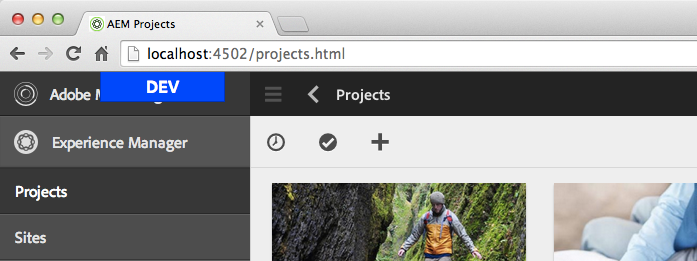
Set css-override to with adjusted color and background colors per environment.
#acs-commons-env-indicator {
background-color: #800080;
color: #FFF;
position: fixed;
top: 0;
left: 50%;
width: 126px;
margin-left: -63px;
height: 30px;
font: bold 18px/29px sans-serif;
text-align: center;
border: solid 1px black;
border-top-width: 0;
z-index: 100000000000000;
}Set inner-html to be the text to display; Ex. “Local”, “Dev”, “QA” or “Staging”
You can even add JS to the inner-html make the Tab move away from your mouse
Local
<script>
document.getElementById('acs-commons-env-indicator').onmouseover = function() {
if(this.style.left === '50%') {
this.style.left = '25%';
} else {
this.style.left = '50%';
}
};
</script>