Brand Portal Sync
Available since version 3.10.0
This feature is not AEM as a Cloud Service compatible, and can only be used on AEM 6.5.
Purpose
As of the introduction of this feature, AEM can only un/publish to/from AEM Assets Brand Portal using the buttons in the AEM Assets Web UI.
This workflow process facilitates un/publishing assets to/from Brand Portal from AEM Workflow.
This is useful when assets should only be published to Brand Portal after a review process; the final step of the review workflow can now be “Publish to Brand Portal”.
How to Use
Create a Workflow process step
Create a new Workflow Process step that points to this workflow process implementation.
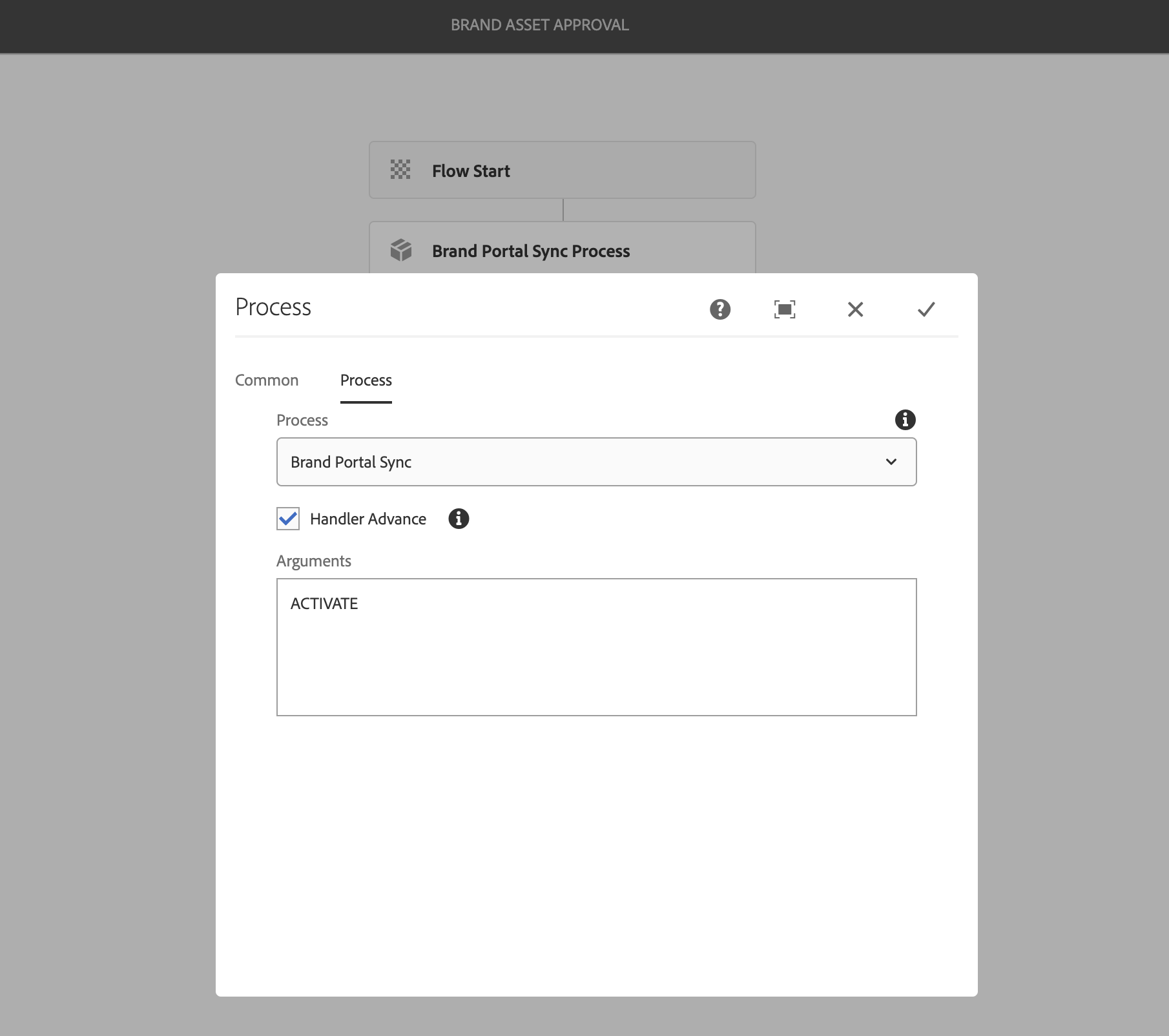
Process Args Options
The Process Args are to be set to either ACTIVATE or DEACTVIATE based on the desired replication action.
If left blank, defaults to ACTIVATE;
Setting mpConfig on the Asset Folder
In order to publish to Brand Portal, the asset to be un/published must be a descendant of an Assets Folder that has an mpConfig property set, pointing to the Brand Portal cloud service configuration.
`/content/dam/.../[sling:OrderedFolder]/jcr:content/mpConfig=/etc/cloudservices/mediaportal/brand-portal`
Set the the mpConfig property on the Asset Folder (or Asset Folder hierarchy) using one if the following options…
- Use Asset Folder Metadata Schemas to add an author-able
mpConfigproperty to Assets Folder properties. - Select the top-level folder from the AEM Assets Web UI and click
Publish to Brand Portalto set this property. Note that doing this will ALSO publish any descendant assets to Brand Portal. - Set manually by development/operations via node manipulation (ideally part of the application project)